The SOL-X SmartWatch provides quick access to key health and safety features directly from the home screen. This guide explains how to navigate the interface and use the Crew Assist function in case of emergencies.
Home Screen Overview
When you power on your SOL-X SmartWatch, the Home Screen displays:
Local Time
Heart Rate
Work Rest Hour (WRH) Status
Heat Index
Steps Counter
You can swipe left or right to navigate between different modules, including:
Account Settings
Crew Assist Page
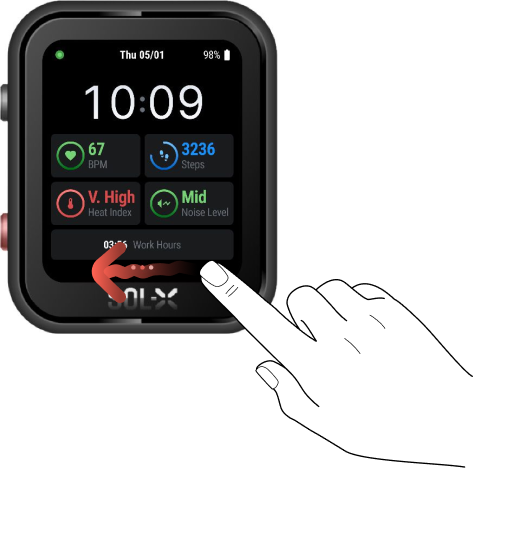
Accessing the Crew Assist Page
To manually access the Crew Assist page:
Swipe to the Crew Assist screen.
Tap on the red Crew Assist button.
You will also see options like Recent Broadcasts and Geofence List.
Triggering a Crew Assist Alert
If you are in distress or require urgent help:
Press and hold the red side button for 3 seconds.
This will send a Crew Assist Alert instantly.
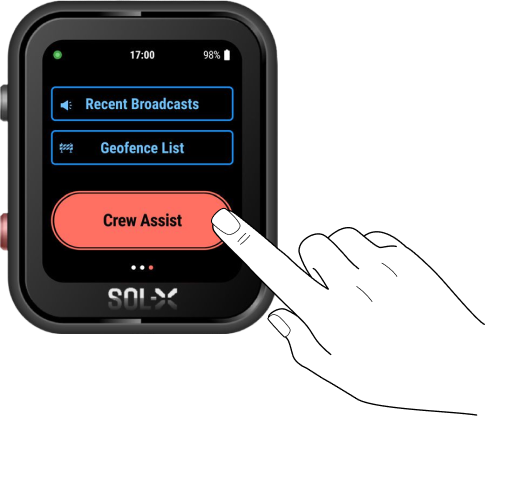
What Happens Next?
Once triggered, the Crew Assist Alert is sent to the SOL-X Dashboard monitored by your vessel’s Responsible Authority. They will be notified immediately and take necessary action to dispatch help to your location.
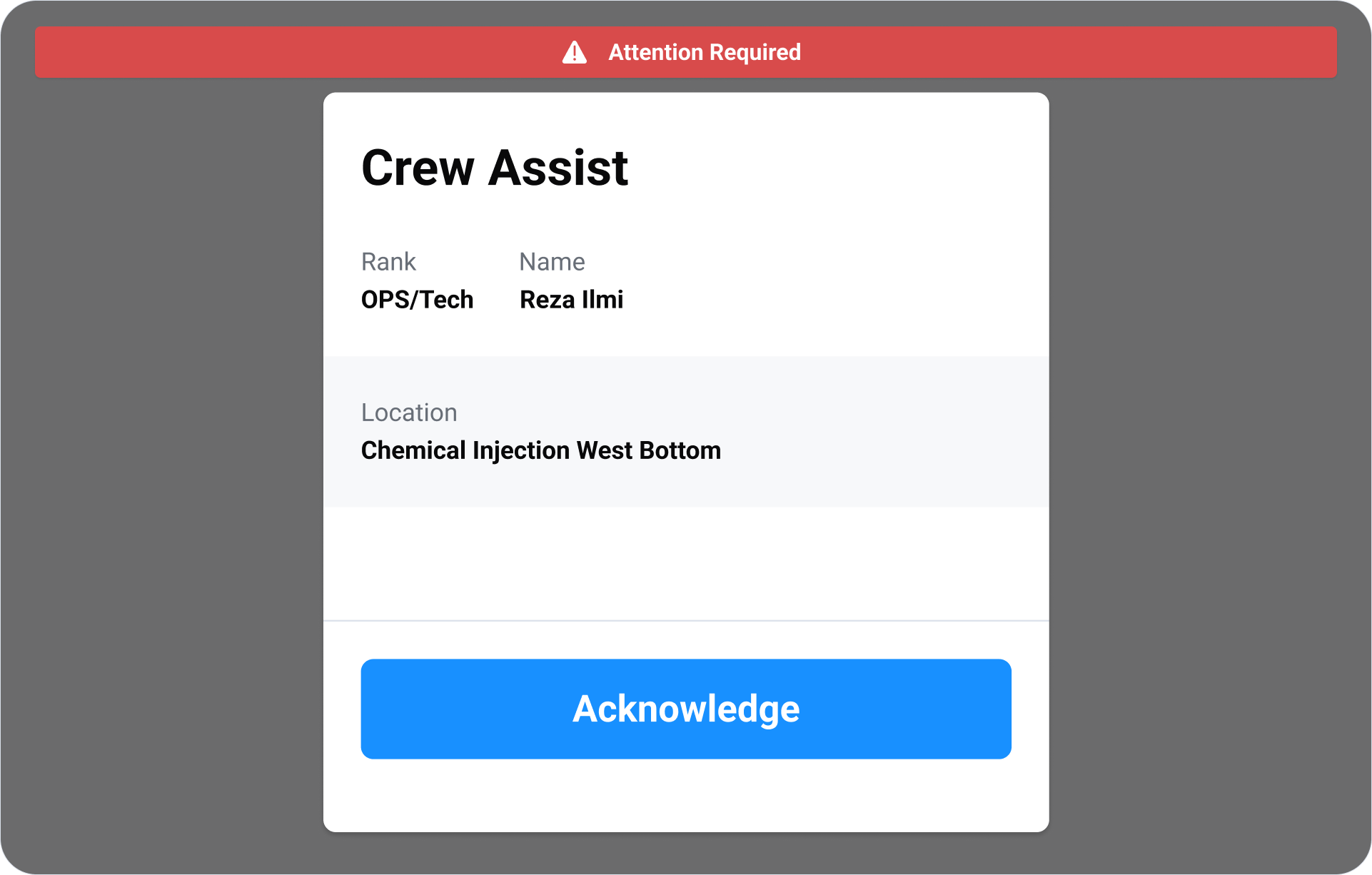
Reminder
Use the Crew Assist feature only when needed. It is intended for real emergencies or health-related support.
Was this article helpful?
That’s Great!
Thank you for your feedback
Sorry! We couldn't be helpful
Thank you for your feedback
Feedback sent
We appreciate your effort and will try to fix the article